English 4325
English 4325
Using TappedIn for Coursework
While web pages are terrific resources and all that, I also like to use a polysynchronous Internet environment in my courses, often quite intensively. The following information is to provide some information and guidance on how to use the "Tapped In" environment that supplements your course information.
What is a "polysynchronous Internet Environment"?
The page you are currently reading is "asynchronous". That means one day, when I had many things to do but chose to create web pages instead of all the other pressing things, I sat down and created this page. In fact, I probably didn't finish it all at one sitting, and I may have taken weeks to do all the pages in this site. But, as I finished them, I published them online. Now, you are reading the page. I may be walking my dogs, taking a nap, or doing some other work. But still, here the pages sit for you to read at any time. While you read them, you are alone. Someone else very well might be reading them as well, but you don't have any idea if they are or not.
Unlike an asynchronous environment, a "synchronous" environment would be like a chat room, or an instant messenger because when you are chatting with someone, you are interacting in real time. Whomever is chatting has to be there at the same time you are, otherwise you would just be looking at your own messages or a blank screen.
A "polysychronous" environment blends both of these modes of communication. When you log into such an environment, you are able to access some notes and resources at any time. Additionally, you can see who else is logged in and looking at the information you are and you can interact with them in a variety of ways. In fact, in such an environment, you can meet "virtually" with a group of people or a whole class. Most polysynchronous environments are set up like virtual spaces-- you log onto a main "building" and move around "room" to "room" to get different information or engage with other people. The people in other rooms can't "hear" you when you are speaking, but they can be "paged" or sent a private/remote message. The "room" has stuff in it you can look at and work with, and you can often build your own room if you are a member of these environments.
Interesting, you say, but where is this magical place?
I have looked at and used many of these environments, but for our purposes, I have chosen Tapped In.This site has been developed for educators and is designed as a virtual "campus" with many offices, classrooms, and other meeting spaces. The fantastic people at SRI International who created and maintain the environment are always helpful and available for assistance. In addition, they host many interesting workshops on using Tapped In. Educators from around the world bring their classes online there and they themselves use Tapped In for professional meetings, training, networking, and support.
To get acquainted with the site, I recommend you read "Help: Introduction to the User Interface" that explains what you can expect when you log in.
Tapped In is a community (not just a website) and because you will be interacting with others, most of whom are professionals, you should read Tapped In's Code of Professional Conduct before actually signing on.
Next, you will want to become a member -- it's free and confidential. If you do not become a member, you will still have access to the site as a guest, but you will have some limitations. Students in my 4325 courses are required to become members. Once you are a member, bookmark the log in page and you can get online anytime!
Okay, I checked it out and became a member... now what?
Once you are familiar with Tapped In, you will undoubtedly want to figure out how to get to my office. My office is where links, notes, and other materials of relevance to you can be found. Additionally, if you want to easily talk to me, you'll need to be in my office to do so.
You can get to my office several ways.
Search and click
- On the top screen, look for the "Search" tab. Click to start a
search.

- Choose "Places." This is an important step; to find my office,
you must be looking under "places." Enter "danika" as
the search criteria.
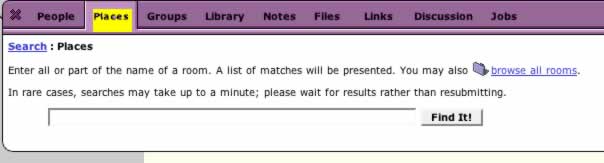
- When the results return my office name, click on it and you will automatically
move to my office.
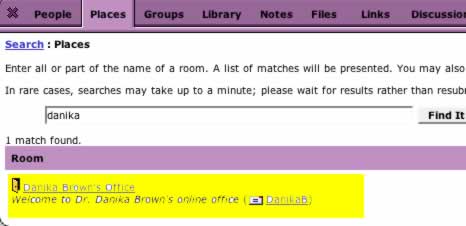
Join me (or a classmate)
If I am online, another way to get to my office is to "Join" me there. To see if I am online, look in the "chat" portion of your window.
Choose the tab that says "Online" to show everyone who is logged in (the "here" tab only shows people in the room you are currently in).
Find my name, click on it, and click on the little door icon at the bottom. That will automatically take you to the room I am logged into. [note: you can also choose "Join" under the actions menu on the chat screen for the same action.]
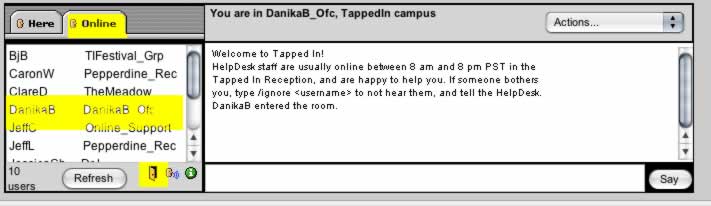
Once you have joined me by either of those steps above, you will want to make my office one of your "favorite places." When you are in my room, at the top of your screen where it says "You are in ....", there will be a link to make the room one of your favorites. Click on that and then my office will be listed under favorite places at the top left of your screen, and you can select it off your list at any time to move to my office.
You may want to make my office your "home room." Your home room is the room you land in any time you log on. By default, it is set to the TI Reception area (where technical support hangs out). That room is often busy with people all over the world logging in and chatting and such. If you want to skip that room and just land in my office (or your own if you decide to make one), you will click on the ME tab at the top left of your screen, go to "Settings," and follow the directions to change your home room.
While you are in my office, you can look at the resources and read the materials there, or you can use your chat screen to speak with me (or anyone else in the room).
Some important things to remember
Be curteous to the people you speak to online. Remember, this is an environment used by people around the world. Very few of them know me or what we are doing in our class. Do not demand that people help you or ask them questions about our class. Be especially nice to the technical support people. They will probably say hello to you as soon as you log in. Pay attention to your chat window and try very hard to respond to people when they speak to you.
READ the screen. Don't panic and get frustrated if you are confused. There is a help tab you can use at anytime and if you slow down and look carefully at where you are, you can usually figure things out. If you get frustrated and log off, you are not likely to learn to use the environment.
Online Chatting takes some getting used to...
I have us use online communication precisely because it is contextualized
differently from other types of writing or speaking. Part of what I hope you
get out of the experience of using this environment is experience figuring out
how to adapt to reading threads of conversations and responding in writing to
different contexts. You may not like it at first (you may never like
it), but after some practice, you will get used to it.
That's the basic overview for using Tapped In. You will have the opportunity to practice and I will give you more detailed information for specific activities that we use Tapped In for our course.
If you are in Engl 4325, there are some specific guidelines for you in using Tapped In for the course and joining the classroom CompTech. Please read them before proceeding.
If you are in 6390 (or any other graduate course), your guidelines are slightly different. Read these modified directions to join the Gradped Classroom.
Pages are updated regularly, but any information here does not substitute for what is covered in class. Attendance is required!